The following screenshot shows fields on the Rates tab.
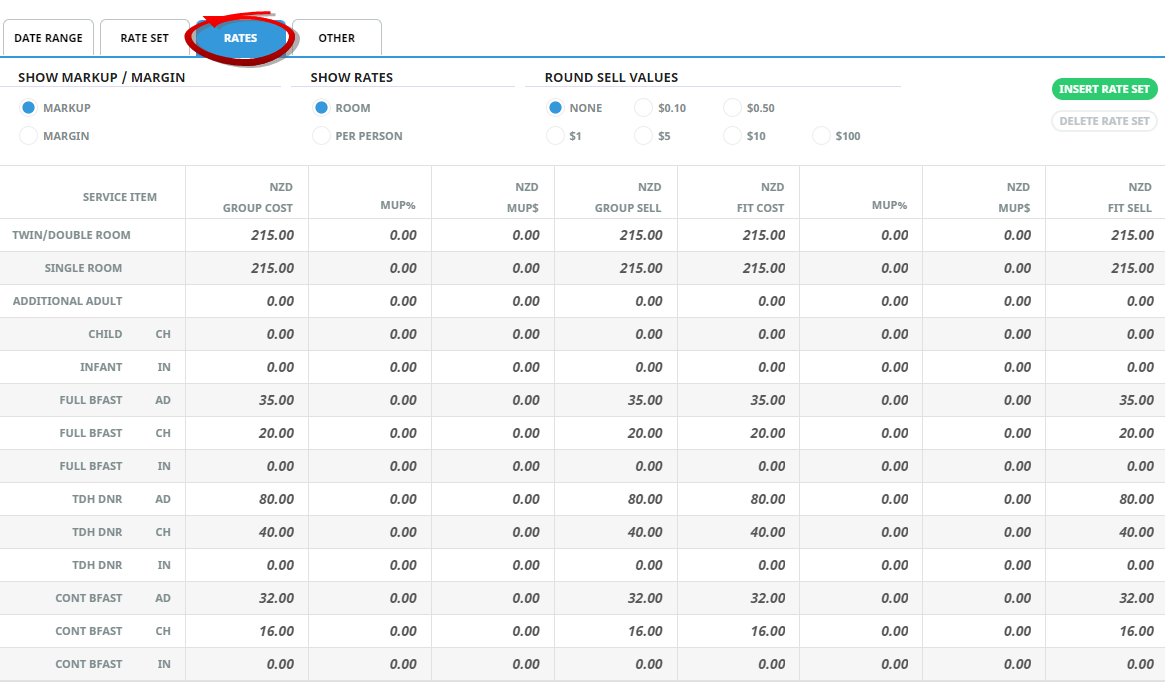
Show Markup/Margin
The difference between cost and sell prices can be expressed as either Markup (percentage and amount) or Margin (percentage and amount) by clicking the appropriate button.
NOTE:
- Markup% is 'the markup amount as a percentage of the cost price'
e.g. 100.00+10.00 markup = 110.00. - Markup percentage calulation is 10.00 of Markup/100.00 Cost = 10% Markup.
- Margin% is 'the markup amount as a percentage of the sell price'
e.g. 100.00 +10.00 markup = 110.00 - Margin percentage calculation is 10.00 of Markup/110.00 Sell = 9.09% Margin.
- In both cases the Currency amount of the Markup/Margin is 10.00
Show Rates
The default setting for this is determined by the First Charge Unit (FCU) set up on the Price Rules Screen. If the FCU is ‘Room’, then the 'Room' radio button will be selected by default. For an accommodation product (i.e. a product that has the Service Category Radio Button 'Accommodation' or 'Apartment' checked), If the FCU is anything other than ‘Person’ then the box is unchecked. For Non-Accommodation products, the buttons are dimmed out.
When the Room is selected, the rates can be entered on a room basis. If unchecked, the rates must be entered on the basis of a twin share, single supplement, triple reduction etc.
Round Sell Values
Checking one of the radio buttons ‘None’, ‘$0.10’, ‘$0.50’, ‘$1’, ‘$5’ or ‘$10’ will round the sell values accordingly. Rounding is down for less than .5 and up for greater than .5.
NOTE:
- A ‘Round Sell Values’ default setting can be set against Price Codes in the Code Setup application.
- The ‘Round Sell Values’ apply to both Group Rates and FIT Rates.
Column Headings (Display Only)
The Service Item column displays the components of the product. These are the 'Main Service' (which in the case of accommodation are room types; for non accommodation, the Product Code) and any Extras which have been defined (includes rows for AD (Adult), CH (Child) and IN (Infant) for each of the extras defined).
This column is used to store the Cost rates from the supplier which apply for Group bookings and will show in the currency displaying in the column heading. These may well be the same costs as for FIT Bookings.
NOTE: When the 'Enter Gross Rates' checkbox (in Set Date Range Information) is checked, this heading will read 'Group Rack'.
This column enables (optionally) a markup percentage to be entered which will be used to calculate the Group sell price.
NOTE:
- A markup % can be attached to a Price Code (in the Code Setup application) and if attached, it will automatically default to this column.
- When the 'Enter Gross Rates' checkbox (in Set Date Range Information) is checked, this heading will read 'Comm%'.
If a markup % is entered, the calculated markup amount will display in this column. This value can be edited.
NOTE: When the 'Enter Gross Rates' checkbox (in Set Date Range Information) is checked, this heading will read 'Comm$'.
Either enter the Group sell price, or accept the price calculated by the Markup percentage, or edit the calculated value. This rate will be used in the PCM (when it is a Group Quote) and Group booking, and is the rate used when the 'Sell With Markup' flag (in the Date Range - Rates) is checked. The currency of the Group Sell rate displays in the column heading.
NOTE: When the 'Enter Gross Rates' checkbox (in Set Date Range Information) is checked, this heading will read 'Group Cost'.
This column is used to store the Cost rates from the supplier which are to be used for FIT bookings and will show in the currency displaying in the column heading. These may well be the same costs as for Group bookings.
NOTE: When the 'Enter Gross Rates' checkbox (in Set Date Range Information) is checked, this heading will read 'FIT Rack'.
Mup%
This column enables (optionally) a markup percentage to be entered which will be used to calculate the FIT sell price.
NOTE:
- When the 'Enter Gross Rates' checkbox (in Set Date Range Information) is checked, this heading will read 'FIT Rack'.
- A markup % can be attached to a Price Code (in the Code Setup application) and if attached, it will automatically default to this column.
Markup$
If a markup % is entered, the markup amount will display in this column. This value can be edited.
NOTE: When the 'Enter Gross Rates' checkbox (in Set Date Range Information) is checked, this heading will read 'Comm$'.
Either enter the FIT sell price, or accept the price calculated by the Markup percentage, or edit the calculated value. This rate will be used in the PCM (when it is an FIT Quote) and FITs bookings, and is the rate used when the 'Sell With Markup' flag is checked. The currency of the FIT Sell rate displays in the column heading.
NOTE: When the 'Enter Gross Rates' checkbox (in Set Date Range Information) is checked, this heading will read 'FIT Cost'.
Row Headings Accommodation Products (Display Only)
For accommodation products, up to the first 4 rows will be Room Types, based on the types available that were checked in the Add Product Policies screen for the Supplier/Product. Additional Adult, Child Supplement and Infant Supplement also display.
The cost and sell rates for Group and FIT for Twin Room are entered on this row.
NOTE: In Tourplan, a Twin Room (2 single beds) and a Double Room (1 double bed) are deemed to be the same as far as costs are concerned.
The cost and sell rates for Group and FIT for a Single Room are entered on this row.
Triple Room
The cost and sell rates for Group and FIT for a Triple Room are entered on this row.
Quad Room
The cost and sell rates for Group and FIT for a Quad Room are entered on this row.
The cost and sell rates for an additional adult in a room are entered on this row. Typically this will be for an additional adult in rooms that can take more than 4 pax, excluding Units / Apartment type rooms for which special settings are available (shown in Special Accommodation Rate Types,Apartment/Dormitory Rate Entry).
The cost and sell rates for a child if the supplier ALWAYS charges for a child sharing the same room as adult/s are entered on this row.
The cost and sell prices for an infant are entered on this row, if the supplier ALWAYS charges for an infant sharing the same room as adult/s. If a cot is required then it should be loaded as an Extra on the option.
Row Headings - Non Accommodation Products (Display Only)
For non accommodation products, the first row will always display 'Main Option'.
Extras
For both Accommodation and Non Accommodation products, any Extras that have been defined in the Product tab (see Add Product Detail) will display, with separate rows that allow for (AD)ult, (CH)ild and (IN)fant costs to be entered against them.
NOTE:
- In the example being created, the 'Net Rates' price code will have no markup attached at this level; i.e., the cost and sell rates for both Group and FIT rates will be the same. Markups will be applied when a different Price Code is added to the Date Range.
- Remember when entering the rates, if tax is involved, then the values entered into these Rate fields must reflect the Tax Inclusive/Exclusive setting from the Tax Setting section. Taxes in general are discussed in more detail under (Set Date Range Information).
- The layout of the rates screen will change depending on two factors - first, if the Buy and Sell currencies are different discussed under (Date Range - Rates) and second, if the Service Category has been set as 'Apartment' (see Apartment/Dormitory Rate Entry)
Example: Product Setup/Date Range Screen, Pax Breaks Tab. The rates screen allows for a price for each pax range noted below.
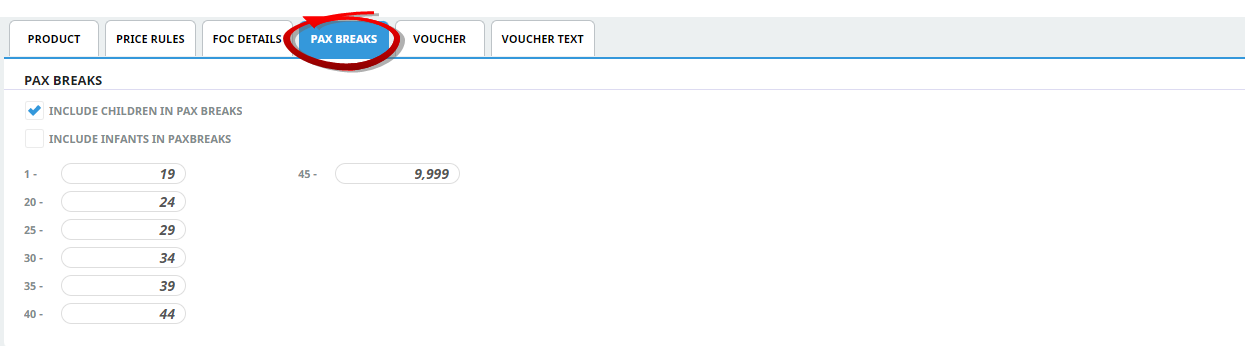
When the Product Setup screen, Pax Breaks tab has had Pax Breaks entered into it (non-accommodation services only), the pax break values are replicated in the Rates Screen (for a non-accommodation service).
Complex Rates
There are times when a supplier may provide rates which will require a more complex rate setup for Tourplan NX to correctly cost the service within a booking. The following topics assist with complex rate entry for: